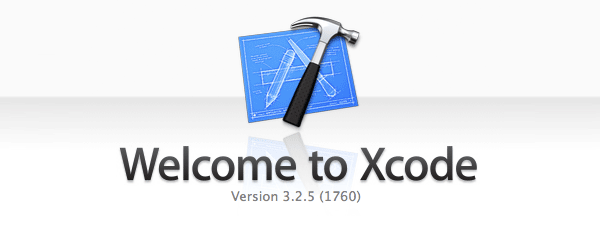
當安裝好MAC的虛擬平台後,接下來就可以開始來開發iPhone的應用程式,但打開MAC後一切空空如也,到底開發工具在那呢?哈~想要開發iPhone的應用程式,得先去Apple申請個開發帳號,並下載開發工具Xcode,將子才可開發iPhone的應用程式,而申請開發帳號並不用付任何的費用,只要填填表單,註冊完就可下載囉!現在梅干就來介紹一下,如何申請與安裝iPhone的開發應用工具。
Step1
開啟瀏覽器,於網址列輸入http://developer.apple.com/devcenter/ios/index.action 進入後,點選右上角Register選項。
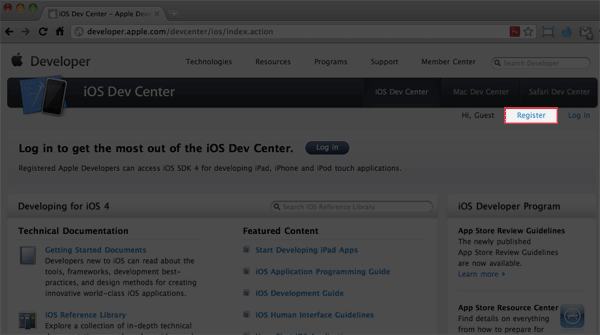
Step2
再點GetStarted按鈕。
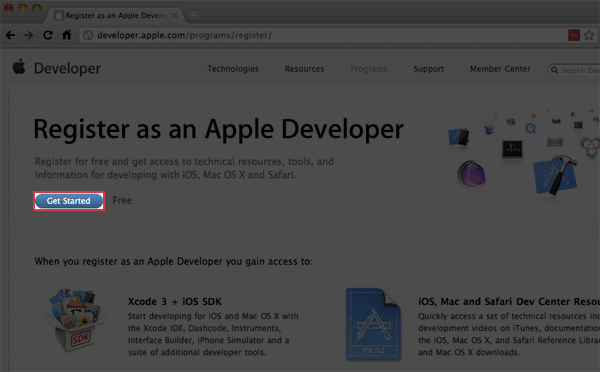
Step3
選擇Creat an Apple ID 選項。
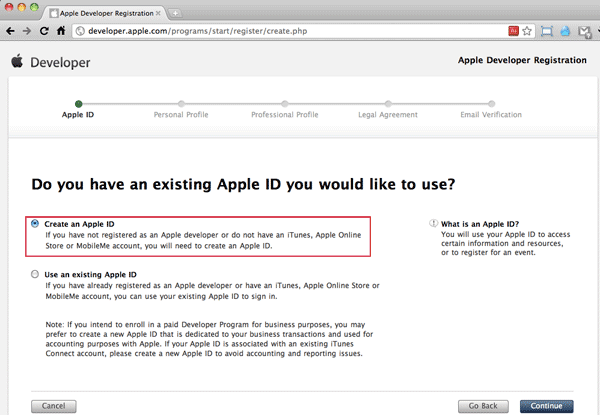
Step4
接下來就依照欄位填寫,但Email一定要確實填寫,否則待回會收不到認證碼。
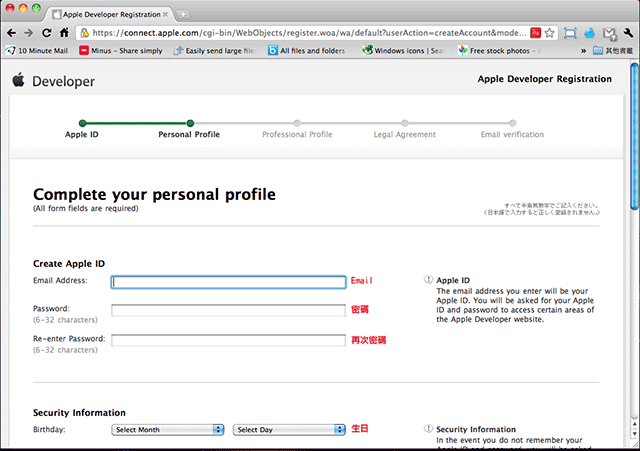
Step5
設定基本資料,眼睛閉起包隨便點一點就好了。
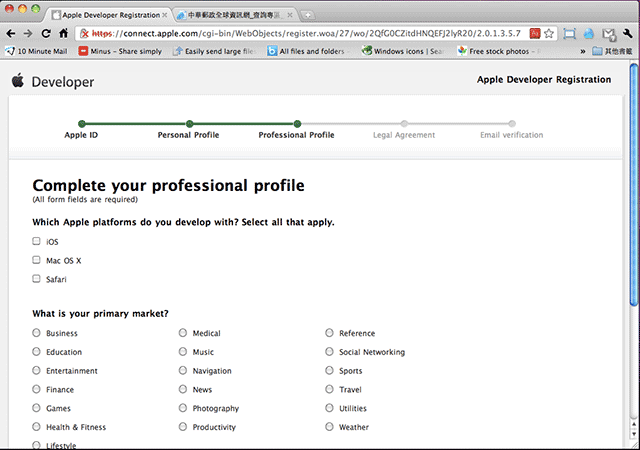
Step6
沒得選擇,只能勾選。
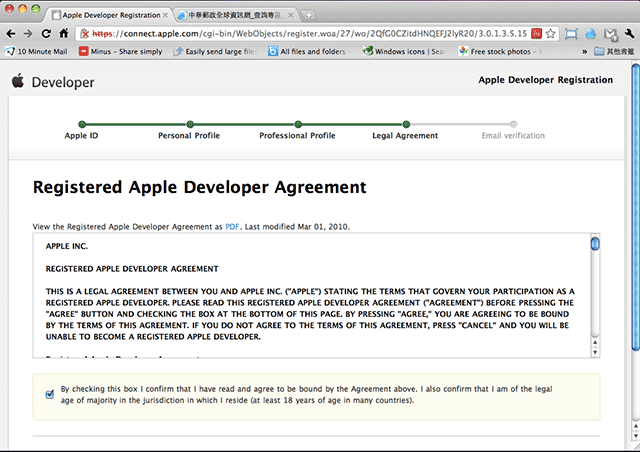
Step7
接下來收一下信箱,就會看到驗證碼。
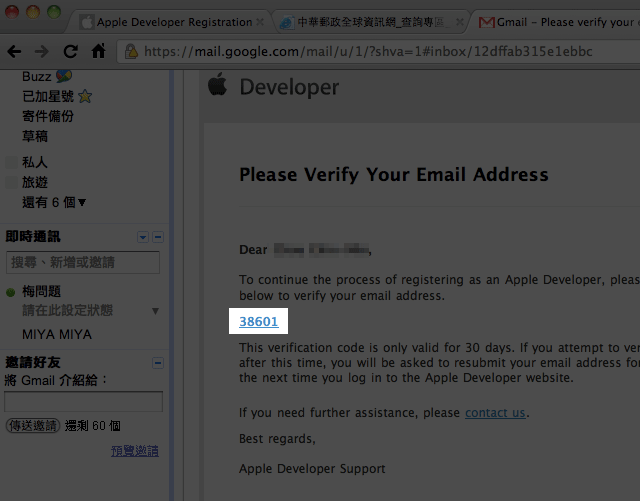
Step8
填入信箱中的驗證碼。
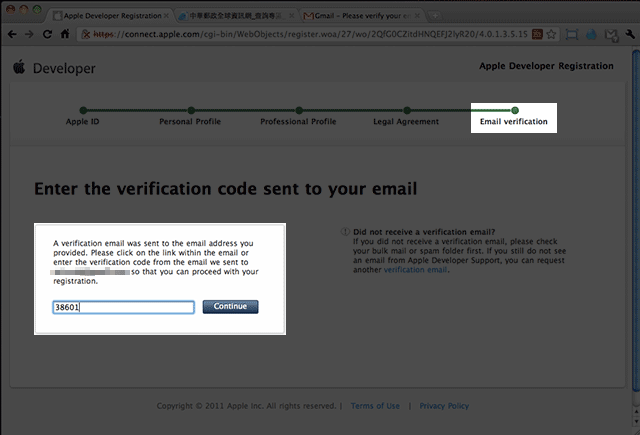
Step9
將子就完成註冊囉!再按下Continue鈕。
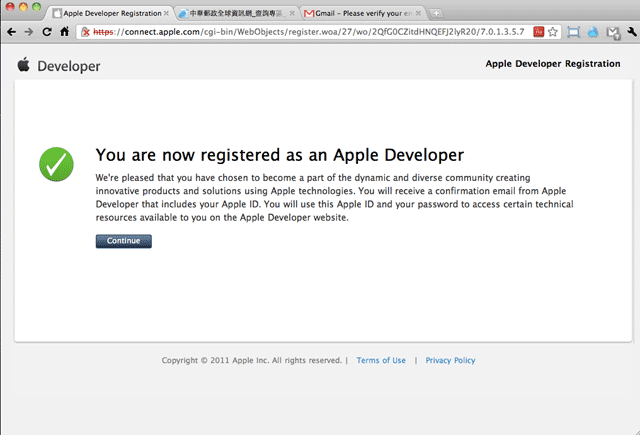
Step10
接著就會跳到Developer畫面,由於是要開發iPhone的應用程式,請點選iOS選項。
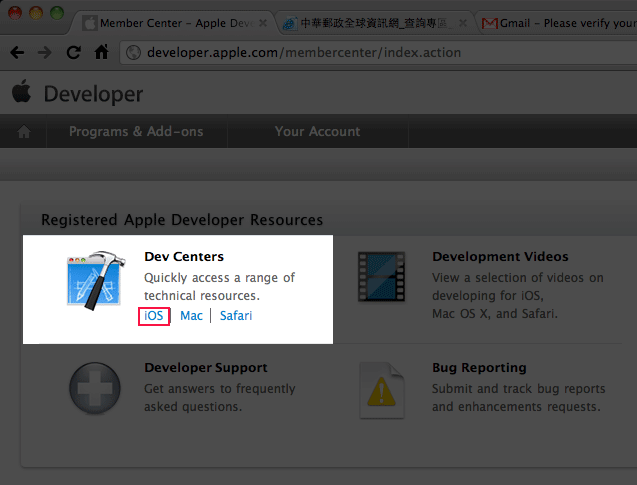
Step11
接著再點選Download連結 。
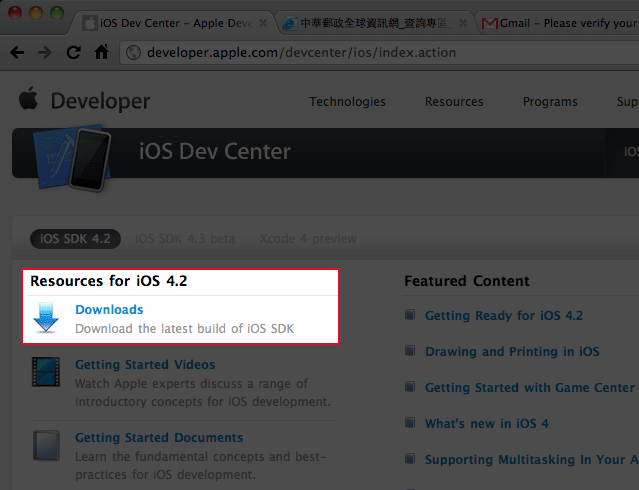
Step12
接到下方,點選Xcode3.2.5 adn iOS SDK4.2的連結。
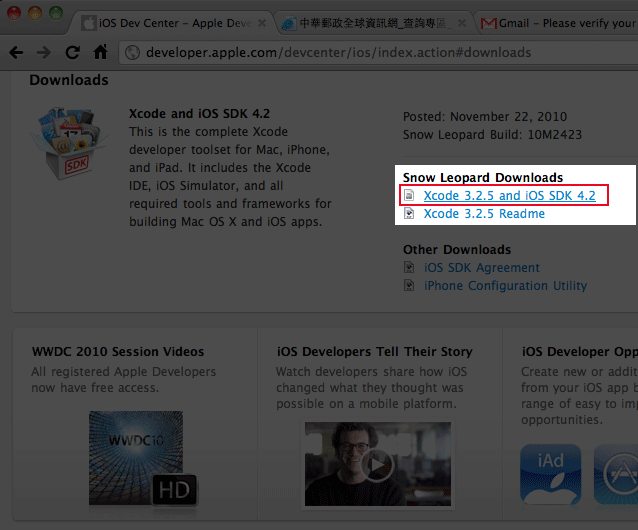
Step13
下載完畢後,雙響Xcode3.2.5 adn iOS SDK4.2.dmg檔,就會開始進行解壓並安裝。
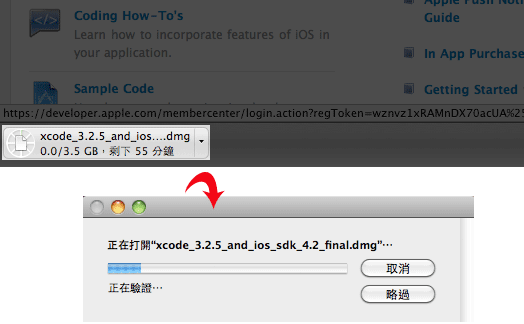
Step14
解壓完成後,再雙響Xcode3.2.5 adn iOS SDK4.2.mpkg檔,並按繼續鈕。
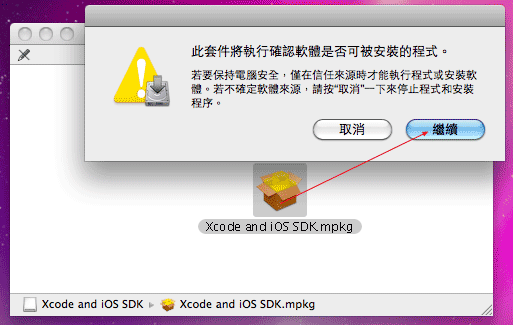
Step15
接著就會出現安裝畫面囉!再按右下角的繼續鈕。
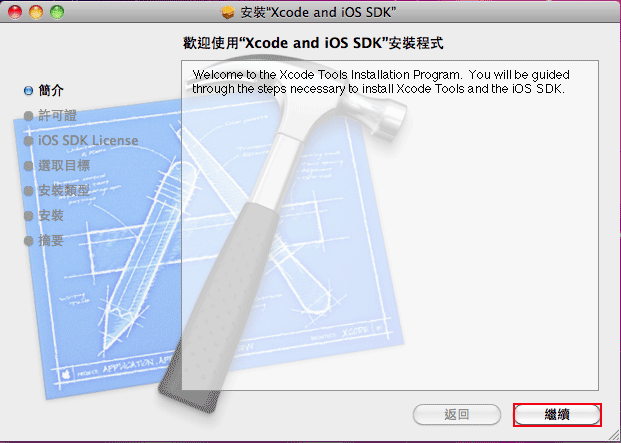
Step16
就一路一直下一步,就可完成安裝囉!但得注意到,一定要有9G的硬碟空間大小,否則會安裝失敗。
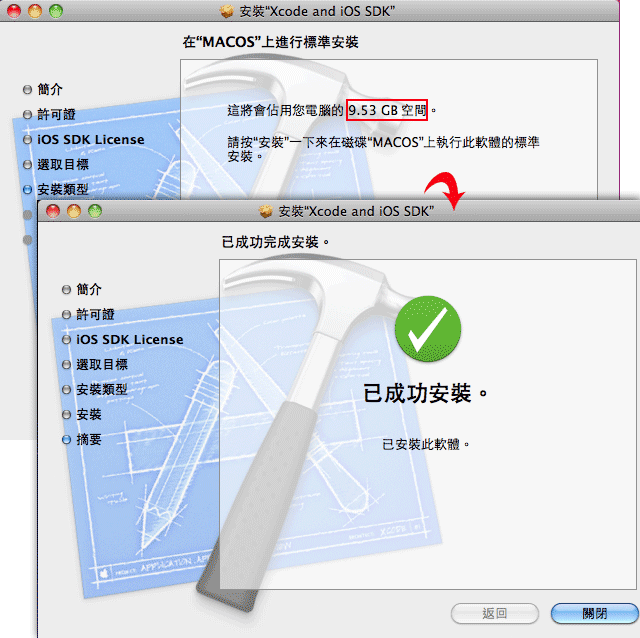
Step17
安裝後它並不會存放在應用程式,而是放在 磁碟 / Developer / Appilications / Xcode.app。
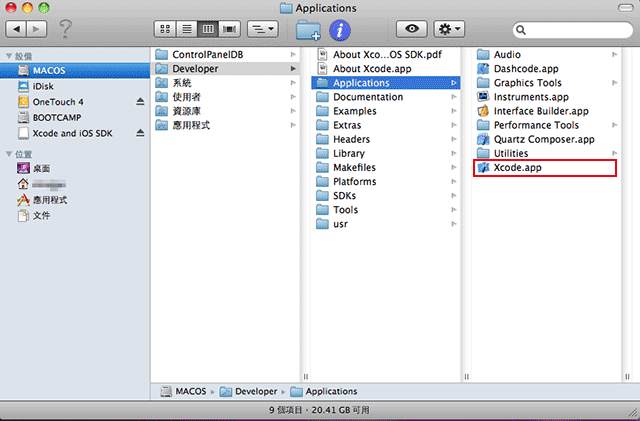
Step18
再雙響Xcode.app後,將子就會開啟Xcode的開發畫面啦!接下來就交給有緣人自行研究囉!
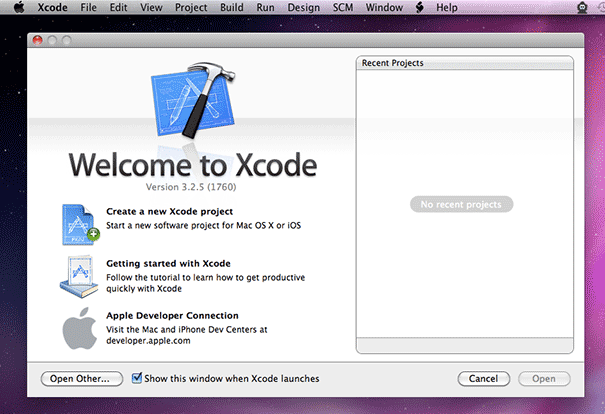
將子開發工具也有啦!對於想開發iPhone/iPad應用程式的朋友們,可以開始動工囉!至於Object-C怎麼寫,梅干目前也只會Hello!World~呵!接下來就交給各位程式高手們,自行研究囉!

